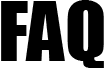 |
|
||||
| 1516. How to set the Normal Hours Worked for an Employee? | ||
You can set the Normal Hours Worked while adding the employee details (Add New Employee). By default the normal hours worked for an employee is set to 'D - 30 hours or more'. You should select whichever of the four bandings that is most appropriate, according to the number of hours the employee is expected to normally work in a week.
Note 1: You should select 'E Other' only if your employee does not have a regular pattern of employment or the payment relates to an occupational pension or annuity. Note 2: If you have selected 'E Other' in earlier submissions but should instead have selected one of the other options, you do not need to resubmit an earlier Full Payment Submission (FPS). Instead, please ensure that you update the number of hours worked for each employee by editing the View / Edit Employee Details section and report the correct hours on your next FPS. |
||
| Road Map - To Update Employee's Normal Hours Worked Employee -> View / Edit Employee Details -> Action - View / Edit link for specific employee -> Employment Details View / Edit button -> Edit button on top of screen -> change the Number of Normal Hours Worked -> Save button ('Employee' is the button positioned in the tasking zone menu at the top. It is the second button from the left) |
||