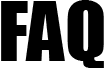 |
|
||||
| 4009. How do I enter Overtime Pay with 2 or more different rates? | ||
| Enter the first rate of Overtime to be paid directly on the PayRun page for each employee as appropriate. Then click on the Save Data and Process Pay button. To enter the second rate you need to set up a new Other Payments Item. To do this go to Employer Setup in the Tasking Zone menu bar then further select Chart of Setup then click on the Payment Setup link under Payment & Deduction. Type in an appropriate unique title for the second overtime rate e.g. Overtime 2 to distinguish it from the pre-set 'Overtime'. Click on the Save button to store the entry. Now go back to PayRun page and click on the Enter link under the Other Payments column. Select Overtime 2 in the Other Payment items section drop down and enter the second overtime hours or number, and rate. If you need to create another rate of Overtime repeat the above process. When you have finished click on Done to return to the main PayRun page. |
||
| Road Map - Payment Setup Employer/Setup -> Chart of Setup -> Payment & Deduction -> Payment Setup -> Payment Type -> Save button ( 'Employer/Setup' is the button positioned in the tasking zone menu at the top. It is the first button from the left) |
||
| Click to view Demo:- | ||
| Where do I set up Basic and Other Payment items? | ||