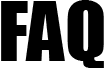 |
|
||||
| 4408. Can I add new holiday scheme and assign them to my employees? | ||
| Our package provides, four different types of holiday schemes. You can also add new schemes according to your company's requirement. To add a new holiday scheme, Go to Chart of Set up under Employer / Setup on the tasking zone. Further click on the Holiday Scheme link. The screen displays the Annual Holiday Scheme Setup. Enter the new holiday scheme name under the option you would like to and define other holiday parameters as required. To assign the holiday scheme for your employee, go to View / Edit Employee details under Employee on the tasking zone. Further click on the View / Edit link related to the employee. Further click on Employment Details View / Edit button. Click on the edit button and select the holiday scheme you would like to change / assign to your employee. In the process you can also View / Edit Employee's Holiday Details in the Holiday Details section under the View / Edit Employee Details Section. |
||
| Road Map - To Add a New Holiday Scheme Employer / Setup -> Chart of Setup -> Holiday setup -> Holiday Scheme link -> Save button ( 'Employer / Setup' is the button positioned in the tasking zone menu at the top. It is the first button from the left) |
||
| Road Map - To Assign Employee's Holiday Details Employee -> View / Edit Employee Details -> Action -> View / Edit Link -> Employment Details -> View / Edit button -> Edit button -> Select Holiday Scheme -> Save button ( 'Employee' is the button positioned in the tasking zone menu at the top. It is the second button from the left) |
||
| Road Map - To View / Edit Employee's Holiday Details Employee -> View / Edit Employee Details -> Action -> View / Edit Link -> Holiday Details -> View / Edit button -> Edit button -> Save button ( 'Employee' is the button positioned in the tasking zone menu at the top. It is the second button from the left) |
||
| Click to view Demo:- | ||
| How do I set up my Holiday Schemes? | ||
| Where can I view/edit my employee's employment details? | ||