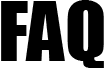 |
|
||||
| 4755. Setup and Assign AE Pension Scheme. | ||
To setup the self defined Auto Enrolment (AE) Pension settings, click the Pension button located in the horizontal tasking zone. Please follow the steps below: Road Map - To Setup self defined Auto Enrolment (AE) Pension settings Step 1: Go to the Pension Menu in the tasking Zone and select the Submenu "Auto enrolment pension (AE) setup". Step 2: Choose the pension provider. Step 3: Click on the "Additional AE Pension settings" link. Step 4: Click on the 'Add New Pension Scheme' button. Step 5: Enter self defined pension details and click on 'Save' button. Pension -> Auto Enrolment Pension(AE) Setup -> Select the Pension Provider -> Click on Additional AE Pension settings Link -> Click on 'Add New Pension Scheme' button -> Enter self defined pension details ->Click the Save button.( The'Pension'button is located in the horizontal tasking zone at the top. It is the third button from the Right) Assign Pension Scheme:You can assign pension schemes to an individual employee or to a batch of employees. Click on the links below to find out how to assign pension schemes. |
||
| Click to view Pension Setup Demo: | ||
| How do I add new pension scheme under additional self defined Pension settings? | ||
| How do I Setup Auto Enrolment Deferment Policy Setup? | ||
| How do I Setup a Minimum compliance Auto Enrolment(AE) Pension? | ||
| Click to view Assign Pension Scheme Demo: | ||
| How do I Assign Pension Scheme to Employees in Batch? | ||
| How do I Assign Pension Scheme to Individual Employee's? | ||