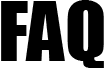 |
|
||||
| 5116. How to submit Additional FPS? | ||
When you discover that you need to correct payroll data in a pay period after having successfully e-filed the Regular FPS, you need to do a rollback, amend the pay data and re-do the pay run. If you wish to send an Additional FPS to fix the payroll errors reported in the FPS ( before your next regular FPS is due ), access the Additional FPS menu from the roadmap E-Filing RTI -> E-file RTI FPS, EPS, NVR, YTD FPS, click on “Additional FPS (Additional Full Payment Submission)”. The latest revised pay data is automatically derived and fetched for you to proceed to do the e-filing. After submitting Regular FPS, if you need to rectify payroll mistakes and submit an additional FPS in the same pay period, please follow the below steps. Step 1: Rollback and redo pay run process of Employees whose pay needs to be amended. Step 2: From the Roadmap E-Filing RTI -> E-file RTI FPS, EPS, NVR, YTD FPS, click on “Additional FPS (Additional Full Payment Submission)” link.
Step 3: Click on "Continue". Step 4: The screen will list all “active employees” for whom Regular FPS is already successfully e-filed and the payrun is reprocessed after a rollback ( to rectify payroll mistakes ). Leaver Employees will not be shown in this list since Additional FPS for Leaver Employees is already allowed/supported in the application immediately after the Leaver Administration process is completed. Step 5: Click on the “View / E-file” link of the employee to examine the derived and displayed Additional FPS details before e-filing. Step 6: Review the Employment Details, Payment Details in Pay Period, Payment Details - Year to Date, NI Details, Statutory Payments - Year to Date displayed on the screen since these details will be submitted to HMRC in the Additional FPS. Step 7: Click on the “Continue” button and enter the User Sign-in Password in the Declaration screen. Step 8: Click on the "Live Efiling" red button. Step 9: You can view the Additional FPS E-Filed Status from the roadmap Road Map: E-Filing RTI -> E-Filing Status -> Under Regular RTI E-Filing -> Click on the Link FPS (Full Payment Submission) see the E-filed Certificate & Digital Receipt. |
||
| Click to view HMRC Links -:- | ||
| https://www.gov.uk/payroll-errors/correcting-your-fps-or-eps | ||
| https://www.gov.uk/running-payroll/fps-after-payday | ||
| https://www.gov.uk/payroll-errors/correcting-pay-or-deductions | ||